|
Resources Database
|


|
The Resources database looks like this:
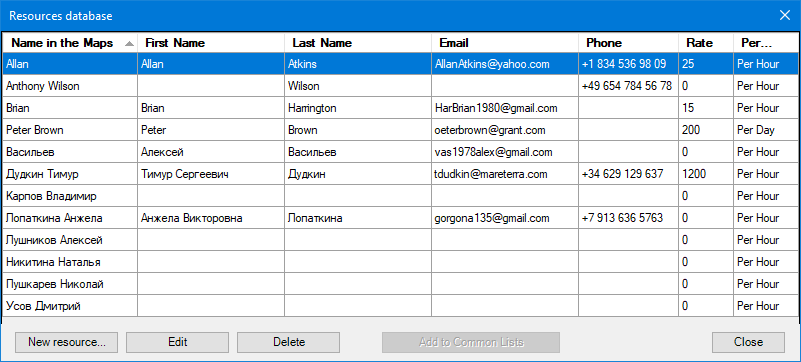
Open the Resources Database by clicking the Manage Resources... command.
You can sort this list by clicking on the header above the required column.
New resource... adds a new resource to the database. A Resource Card opens (see below), where you can fill in the required fields.
Edit opens the card of the selected Resource to edit Resource data.
Delete removes the selected Resources from the database (and deletes them from the Common Lists!).
Add to Common Lists adds selected Resources to the Common Lists into the specified resource group. You must choose the Resource group before clicking this button, otherwise, you will receive an error message.
The Resource card shows all the Resource data. The card is called by clicking either the New resource or the Edit buttons in the database window (see the picture above), or the Resource Card... command in the context menu of the selected Resource in the Common Lists.
Only the first field is required - this is the Resource name that will appear in MindManager maps.
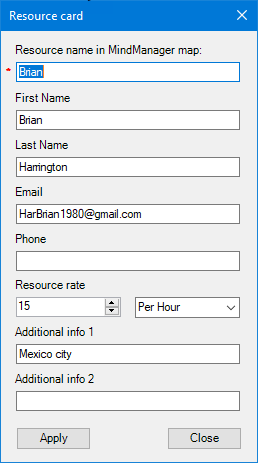
After opening this card, you can change the Resource data. The data will be changed in both the Resource database and the Common Lists (if you have changed the Resource name).
Resource rate is what MindManager calls Standard Rate (see the Resource Management Task Pane). If you have assigned a rate to a Resource in the Resource Card, this rate will be applied when you add the Resource to a map.